The Links Tab is a great place to keep shortcuts to Word documents, Excel Spreadsheets, PDFs, and other contact related documents. But what about getting to a particular folder? In our office, we maintain individual network folders for each client. If we want to be able to open that folder from the GoldMine record, there is a little trick to help pull that off.
- Click on the Links tab for the record you want the folder shortcut to appear in.
- Right-click in a blank area and select New… The Linked Document window will appear.
- Click on the browse button to search the network for the folder you want to be able to open.
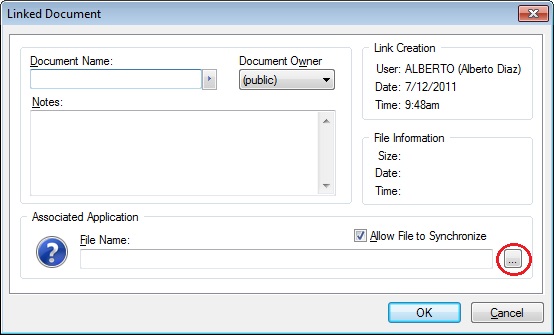
- Select one of the files inside the folder you want to be able to open. That file will now appear in the File Name section of your Linked Document dialog box.
- Manually remove the file name, leaving only the path and folder with the trailing backslash.
- Add a Document Name indicating what this folder is.
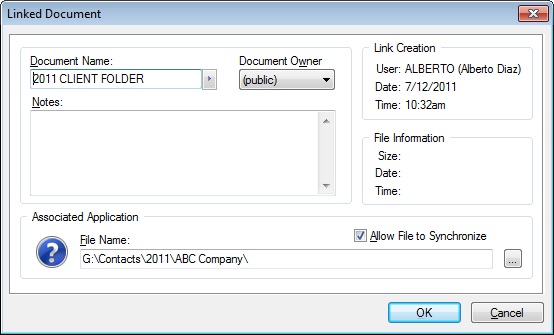
- Click OK, and you should now be able to open the folder from this contacts Links tab.
That’s all there is to it. Happy GoldMining!