Though far from the only way to add members to an existing group, here is one that most people may not likely be familiar with.
- Open the Contact Search Center and bring up the record or records you wish to add to your group.
- On the left side of the Contact Search Center window you will see a blue “handle”. When you move your mouse over it, your mouse pointer will change into an Orange pointer finger. Click on the blue handle to display a Filters & Groups management window.
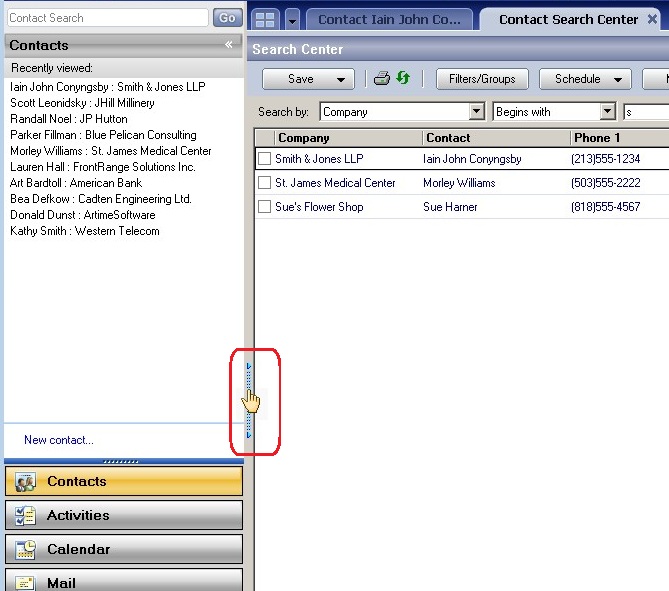
- Open the Groups tree to show the list of your existing groups.
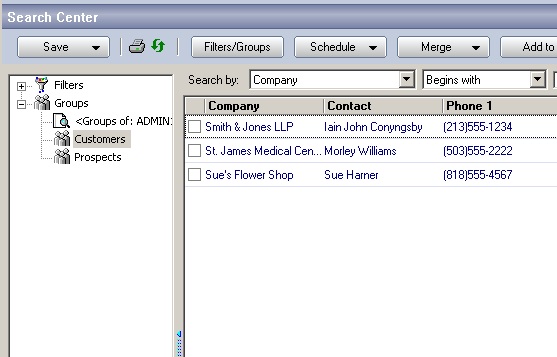
- Select the contact or contacts from the search center that you would like to add to the Group.
- Using your left mouse button, drag selected contacts to the specific group you want them added to.
- Once you release the mouse button, the Add Members to Group dialog box will appear.
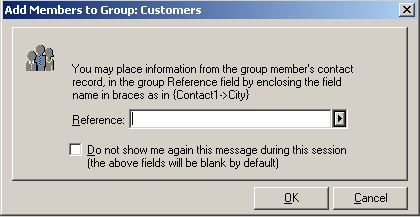
- Type in the Reference or select one from the F2 Lookup list if you’d like. You can also select the option to not specify the Reference for the remainder of your current GoldMine session. Select the “Do not show me again this message during this session (the above fields will be blank by default )”.
- Click OK and the contacts will be added to the Group.
- You will then get a confirmation from GoldMine that your contact(s) has been added to the group.
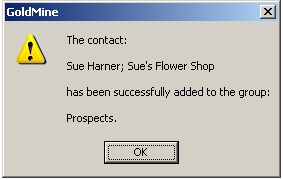
That’s all there is to it!
Enjoy and Happy GoldMining!!