So you’ve completed an activity, possibly an Unscheduled Incoming Call, filled in all the fields, put in all your notes, clicked OK, and then realized that you were on the wrong record… Doh!! Well, don’t worry, it’s not too late to move that activity.
For GoldMine Premium or Corporate Edition 7.5:
- Right-click on that specific History item and select Edit…
- Click the Lookup List button to the right of the Contact field. The Contact Search Center window will appear.
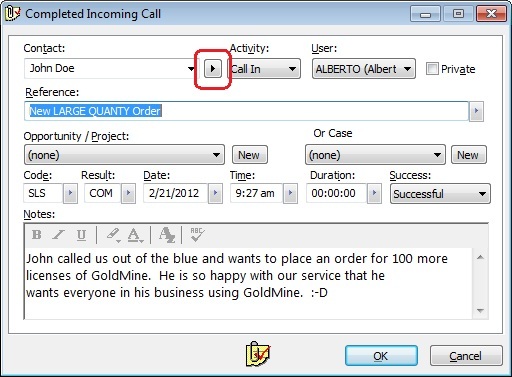
- Now simply find the correct record, and select that contact. That contact’s name will be replaced for that history item.
- Click OK and viola! The history item is now on the correct record.
For GoldMine Standard or earlier versions of Corporate Edition:
- Right-click on that specific History item and select Edit… Notice that the “Link to” selection at the bottom of the window, is grayed-out.
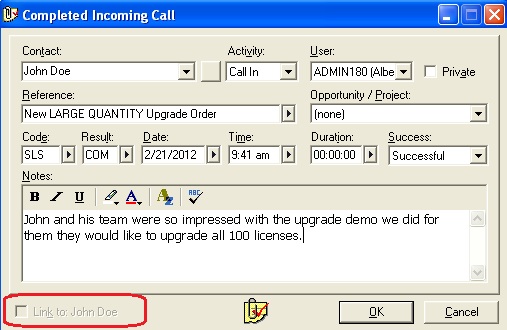
- Leaving this window open, search for the correct record.
- Click back to the open history window and you will find that the “Link to” selection is no longer grayed-out.
- Click the check-box, click the OK button, and viola! The history item is now on the correct record.
That’s all there is to it!
Enjoy and Happy GoldMining!!