This is our last installment in the series of using GoldMine Lookup Lists. In “Part 1” we showed you how to configure the lookups list settings to help improve the quality of the data being entered into GoldMine. In “Part 2” we provided some additional tips on how to add comments, string multiple values, and use dBase expressions to add data to a field.
If you missed any of them and have landed on this page using a search engine, here ya go:
Using GoldMine Lookup Lists – Part 1
Using GoldMine Lookup Lists – Part 2
In this post we will show you how to use a feature introduced in GoldMine Premium Edition 9 called Conditional Lookups. They help to decrease the chance that someone will choose a value in a lookup that is completely wrong because it may not even apply, based on other information in the record. For example, a field called “Status”, may be dependent on another field called “Account Type”.
If “Account Type” = Prospect, then your lookup choices in “Status” may be Hot, Warm, Cold
If “Account Type” = Service Customer, then your lookup choices may be Bronze, Silver, Gold
If “Account Type” = Customer, then your lookup choices may be Active, Inactive, Key Account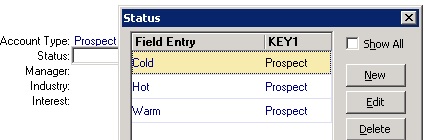
Here’s how to set that up:
Note that you will need to have MASTER rights to do this and this takes a little more than entry-level knowledge of GoldMine to pull off.
- Find out the actual names of the “parent” field you will be referencing (ie. KEY1 or UACTTYPE).
- Is this field in CONTACT1 or CONTACT2?
- If it’s a default field (COMPANY, CONTACT, KEY1-KEY5) it’s likely CONTACT1
- If it’s a user-defined field, maybe one you created, then it’s likely CONTACT2
- Open the Lookup List for the field you want to restrict. In my example, it’s the “Status” field.
- Click the Setup button.
- Click the option that reads “Lookup list depends on another field“.
- Select the radio button for where to find the “parent” field (CONTACT1 or CONTACT2)
- Choose the “parent” Field name from the drop-down list.
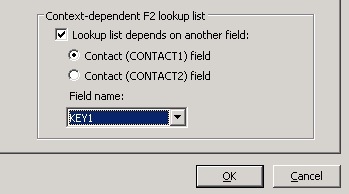
- Click OK.
- Edit the lookup list matching to the appropriate parent value.
Note: Use the Show All option to see all the items in the list.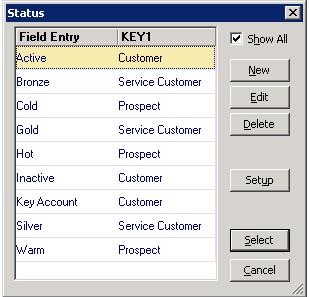
Compare the intermingled list above with the first image and you can see how much cleaner your lists can be.
Enjoy and Happy GoldMining!!