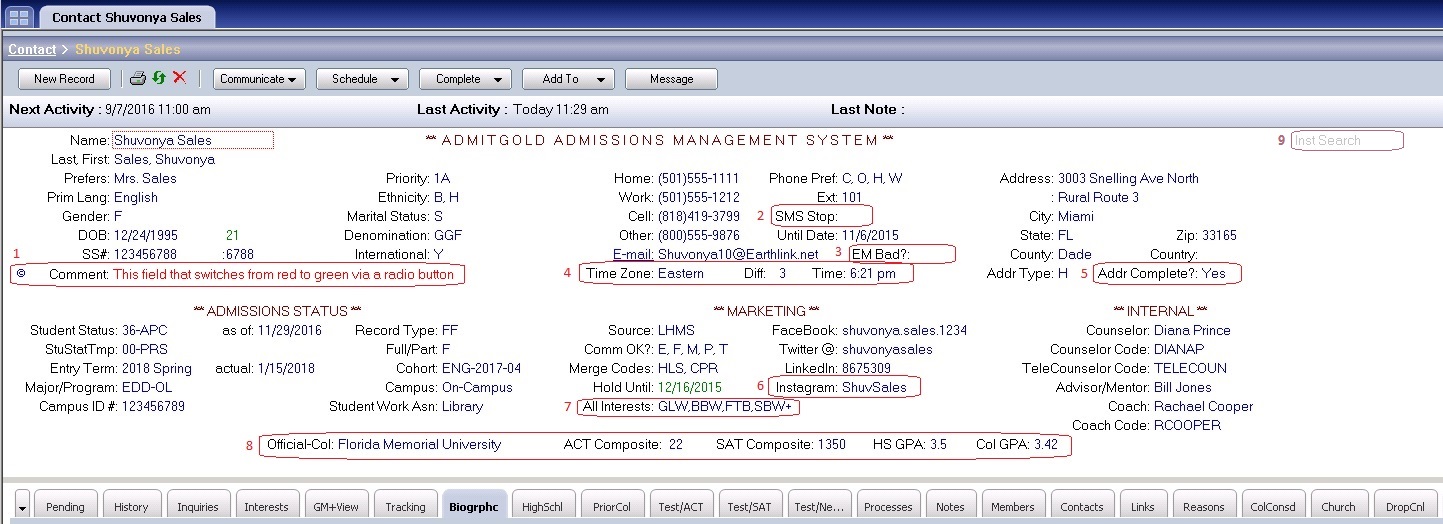
Though we have made improvements to all of our views, the Enhanced View, as the name implies, includes all of the changes. We have numbered each major change in the image below to help you match them up as we explain each one individually.
- Comments: The Comments field is a 100-character field that allows users to flag a record with a brief note that is always visible on the screen. To the left of the Comments field is a “radio-button like” field that allows for the changes in color. Using dBase formulas in the Color tab of the Comments field, we can change the display color based on the value, or lack thereof, in the radio button field.
- SMS Stop: This field, when configured in GoldSMS Blast, will prevent an E-Mail blast to the specified record, allowing for one more way to ensure you are honoring specific Opt Out requests.
- EM Bad?: Although this field already existed in many of the previous versions of AdmitGold, AG 2016 adds an additional benefit… color-coding. When the EM Bad field is populated with a Y, it turns the E-mail value red, providing a visual alert to the recruiter to ask the student for a new or corrected address. Of course, you would also monitor this field as part of your automated process logic, to avoid sending e-mails to bad addresses.
- Time Zone fields: These fields, using the state field as the reference, will automatically show you the contact’s time zone, and when adjusted to your own time zone, will show you the current time for that contact. Now we make it easier so you can call your East Coast students earlier and your West Coast students later.
- Addr Complete: When the Address1, City, State, and Zip fields are all populated, the value of Yes appears in this field. Now, when writing your automated processes, you only need to check 1 field, and not all 4, before printing your letter.
- Instagram: With the addition of this field, and some extra GM+View coding, we have added one more social media site to the list of those that can be easily accessed via AdmitGold.
- All Interests: This field is simply duplicated from the Detail Extract tab. This gives the counselor easy access to what this prospective student’s hot buttons are when they have them on the phone.
- Extract Fields: As with the “All Interests” field, showing these Detail Extract fields on the primary view, just gives the counselors that much more data to work with, at a glance.
- Inst Search: If you’ve added Institutions in your prospective student’s database, you need an easy way to search by Institution name. Simply double-click on this field to begin your search.
If you have any questions about the enhancement, want to learn more about how to adopt them, or have some suggestions of your own, please don’t hesitate to reach out to our team.
Enjoy and Happy GoldMining!!