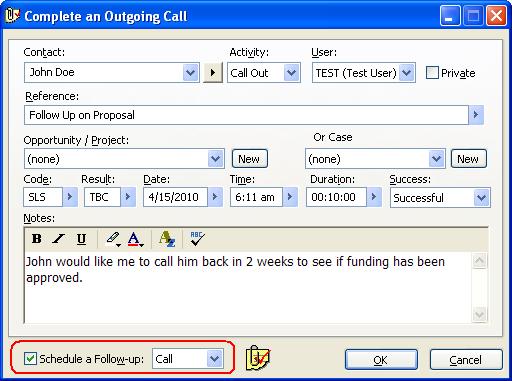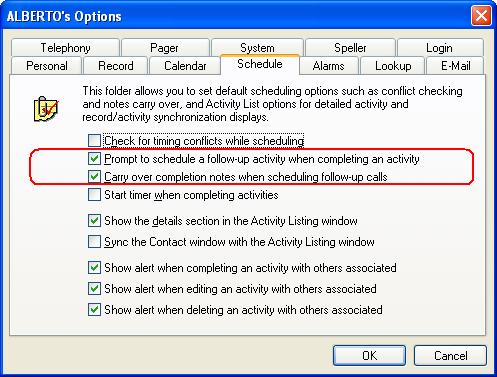When we conduct GoldMine training, or when we have the opportunity to do a detailed Implementation & Design Meeting, we introduce our customers to all the “Best Practices”. However, not every customer opps for training or design. Fortunately for those, we now have our Blog.
At 180° Solutions, we subscribe to the philosophy that for most of us, 99% of all completed activities require some kind of follow-up. We also believe that you should be “touching” your customers and prospects regularly. Regular contact builds “top of mind awareness” for you, your company, and your products and services. The 2nd one can be addressed through regular marketing. But how do you help insure you schedule that next follow-up each and every time? Well GoldMine has a solution for that.
Everytime you complete an activity, the option to schedule a follow-up is just a click away.
But I promised you “Automatic” Follow-ups, didn’t I? Out of the box, GoldMine does not have this selected by default. You and your users have to “remember” to click the check-box. And if 99% of activities require a follow-up… Here’s how to turn it on by default:
For GoldMine Premium Edition 8.5 Users:
1. From your menu select Tools | Options
2. Click on the Schedule tab
3. Place a check-mark next to “Prompt to schedule a follow-up activity when completing an activity”.
3b. Place a check-mark next to “Carry over completion notes when scheduling follow-up calls”. (optional)
4. Click the OK button.
For Premium 8.0x, Corporate & Standard Edition Users:
You will need to modify your username.ini file in the GoldMine folder. (in my case, the ALBERTO.ini file)
1. Open your username.ini file
2. Under the [GoldMine] section add the following command: Followup=1
3. Save and Close.