Of all the “under-utilized” features found in GoldMine, E-Mail Templates are one of the easiest to set up and use. Though used more often over the last couple of years for signature files, too many customers do not appear to be taking advantage of this tool.
Benefits of using E-Mail Templates:
- SAVE TIME! – No need to retype things over and over again.
- STANDARDIZE! – Everyone in the company conveys the same information, the same way every time.
- COMPANY IMAGE! – Name and Brand recognition are valuable business assets, ALL should present it right!
- KNOWLEDGE-SHARE – Even the least technical or product-aware staff member can pass on valuable info.
- MARKETING! – Quickly and easily get the word out to all your customers and prospects.
- AND MANY MORE!!
So how do we set them up? Glad you asked.
1. Open the Document Management Center
In PE: Go To | Document Templates
In CE/SE: View | Document Management Center…
2. You will see a root folder called Document Templates. The next root folder is called E-mail Templates.
3. Right-Click the E-mail Templates folder and click New…
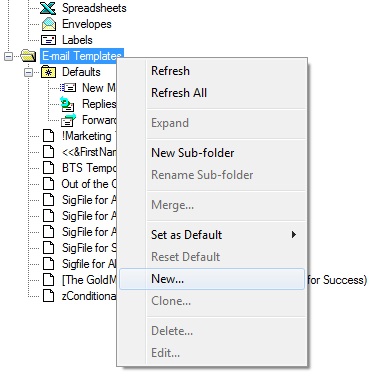
A new, blank template will open
4. If you intend to use different fonts, colors, images, etc, put a check-mark next to Rich text (HTML).
We will talk more about HTML templates in a future blog post regarding “logo insertions” and “high-impact graphics”.
5. Type in a Subject.
6. Enter the text of the e-mail.
7. Use the Insert field button to add contact information to the template.
8. Use the Attach files button to include attachments in the template.
9. Use the Check Spelling button!!
10. Click Save template when done.
11. Now its ready to use for mass E-Mail merging or simple “one-off” e-mails!
Stay tuned for more on E-Mail Templates! This entry is 1 of several in a series to be posted over the next month or so.
