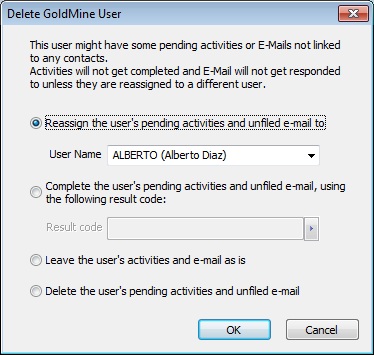This is for GoldMine Admins only. Starting in GoldMine Premium Edition 8.02, FrontRange Solutions added a feature to GoldMine to improve the efficiency of deleting a GoldMine user account. When attempting to delete a user, GoldMine Admins using 8.02 or later now receive a new dialog box to facilitate the reassigning of pending activities.
However, even with this option, we recommend at least starting the cleanup process using the manual method. Moreover, pending activities is not the only user-specific item that needs to be dealt with before deleting a user. Otherwise you risk leaving a lot of junk behind in your database, or prevent the accessing of certain items that still may be needed by other users.
As this is an Admin function, and to keep the post from going too long, we will cover each step with fewer details and no other screen captures.
- Temporarily give this user MASTER rights, resetting his password if needed. This will allow you to clean up without any security-related restrictions.
- Login as that user.
- Open the E-Mail Center.
- Check to be sure the account is no longer receiving e-mail, otherwise make sure you take care of the forward and/or autoresponder so your customer’s e-mails aren’t getting lost or bounced.
- Review the Inbox, Outbox, and Draft folders to see what may be in there that needs to be addressed. If using GMPE 8.02 or greater, and reassigning in bulk, you can move the Inbox items later. Also keep in mind that GoldMine also has the Territory Realignment tool with even more options.
- Empty the Deleted folder.
- Open the Activity List.
- Click on the Open Activities folder (or Open Tab) and show all dates for that user.
- Delete, complete, or move as required. If using GMPE 8.02 or greater, and reassigning in bulk, you can move those items later. Also keep in mind that GoldMine also has the Territory Realignment tool with even more options.
- Open the Reports Center.
- Delete or move any custom reports under that user’s name.
- Open the Document Management Center.
- Delete or move any custom documents, including e-mail templates, under that user’s name.
- Check for any user specific Filters, Groups, or SQL Query items.
- Delete or move any of those as well.
- If using Opportunities, Projects, and Cases, delete or reassign those as well.
- If applicable, check for Automated Processes, Private Distribution Lists, E-Mail Rules, Private Knowledgebase articles, and a Personal Address Book.
- Log out and log back in as another MASTER user and now you can delete the account you just cleaned up.
- GoldMine will automatically remove the user’s .ini file. However, you may also want to go out to the GoldMine folder and remove the user’s .tbi and _info.bin files as well.
That’s all there is to it. Happy GoldMining!