So you’re looking at a Word document or an Excel spreadsheet and this document is not currently linked to a GoldMine record. Or you would prefer to link it to another GoldMine record as well. If you have the GoldMine Plus for Microsoft Office Word & Excel link installed, you can quickly and easily link the open file to the active GoldMine record.
The GoldMine Plus for Microsoft Office add-in will provide you with a GoldMine tab on the navigation ribbon of Word & Excel. That tab includes, among other tools, a Save As GoldMine Linked Document button. 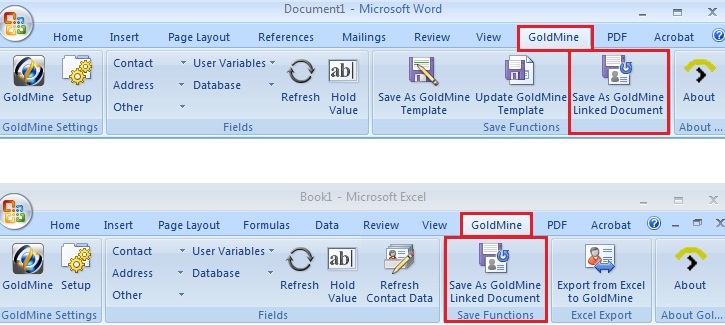
When you click on that button, Word/Excel will prompt you with a standard “Save As” window. This is your opportunity, if you’d like, to give the file a new name and/or location before linking. Maybe this file is already linked and you want to link a separate version of this file as well.
Once you click the Save button, the document is now automatically linked to the active GoldMine contact record. If you were sitting on the Links tab when you started the process, you may have to refresh the display by switching away and then back to the Links tab.
Note that the name in the Document column will be the same as the File name, but of course you can change that if you’d like.
That’s all there is to it!
Enjoy and Happy GoldMining!!
Re GMCompass. Does this work when GM is on remote server?
Yes it does. As long as GoldMine Plus has been installed and configured on that server.