If you or other GoldMine users are using GoldMine e-mail, whether you are using GoldMine Premium, Corporate or Standard, this article is a “must read” for you and your IT staff.
GoldMine e-mail, for GoldMine users, has many advantages over Outlook and other e-mail clients. One of those advantages is that GoldMine e-mail attachments, no matter how large the files, or how many you get, they have NO impact on the size of your GoldMine database. GoldMine stores its attachments as linked files. From the database management perspective, that can be a huge benefit. Ask anyone who has to manage the size of a Microsoft Exchange Information Store.
However, even though the attachments are not stored inside of the database, it does not mean that you don’t have to manage your attachments. If you are on a 180° Solutions service plan, then we are already insuring that your attachments are properly managed. If not, here are a few things you need to know.
- Make sure you know where GoldMine is storing your attachments. To confirm where yours are being stored, be sure to check several users Preference/Options. In Premium Edition that’s Tools | Options | E-Mail tab | More Options… button | Retrieval tab.
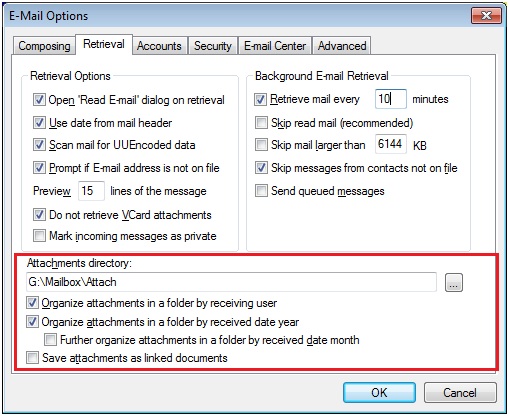
- Make sure that folder is also being backed up by your current backup plan.
- Check the file count on the root of that folder. If you have over 10K files in that folder, you are likely experiencing performance issues in GoldMine as a result.
- Whether you have exceeded that number or not, consider changing your users settings to store attachments by user by year. (see images above, both those options are selected there). These are not on by default but can drastically impact performance.
- If your attachment directory is using a UNC path e.g. (\\Server/GoldMine/Mailbox/Attach), consider using a mapped drive letter instead. Therefore when it’s time to move to a new server, or if you should need to move your attachments in the future, it might be easier to do so.
- Consider whether it makes sense for your workflow to add or remove the checkmark next to “Save attachments as linked documents”. This can also find e-mail attachments accessible through the Links tab in addition to having them accessible via the e-mail. The default setting is turned on.
- Consider turning on the “Delete attachments when deleting the mail” setting in the Advanced tab (not shown). If you send GoldMine e-mail between GoldMine users, you may not want to do so until we post Part 2 of this topic.
Hope this helps!
Enjoy and Happy GoldMining!!