The GoldMine Taskbar, introduced in GoldMine 5.7, is another one of those little gems offered in GoldMine that is very powerful yet underutilized. From an efficiency standpoint, it gives you quick, one-click access to frequently used items and tasks, keeping you inside of GoldMine instead of having to be constantly hunting for things. These items include: GoldMine menu items, GoldMine Macros, External Applications, Document Links, and Websites. Taskbars can also be “Global” (available to all users) or “Local” (for your use only).
To turn on the taskbar in GoldMine Standard and Corporate Edition, simply click the Window menu and select Taskbar. For GoldMine Premium Edition users, right-click in the toolbar area and select Taskbar.
In GoldMine Standard and Corporate Edition (left image) the taskbar is typically docked on the left-hand side of the screen. In GoldMine Premium Edition (right images) the taskbar is located in the toolbar area. The top-right image below is a standard “out-of-the-box” taskbar. The bottom-right one is an example of one that has been customized into logical Groups (Web Sites, Sales, Admin, etc). 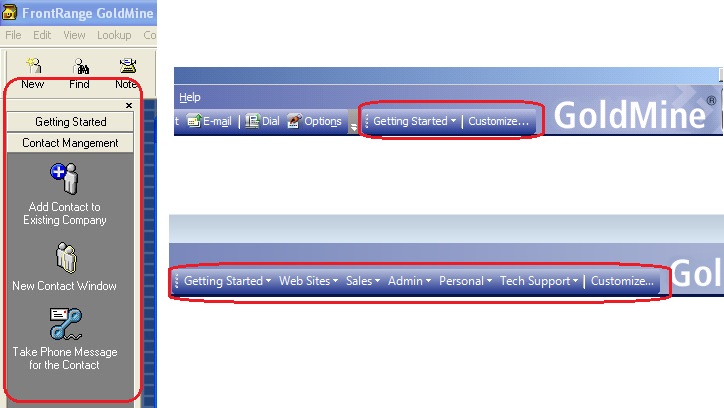
Accessing the menus to add and remove items is easy. For GoldMine Standard and Corporate Edition, you simply need to right-click inside the taskbar area. For GoldMine Premium Edition, click the Customize… button to the right of the taskbars. From there, you can Add & Remove Groups and Items to fit your needs.
Hope you find this of value!
Enjoy and Happy GoldMining!!