Shortly after my last post, “GoldMine Relationship Trees”, one of our subscribers had a great question: “What is the best way to add New Contact records to an existing Relationship Tree?”
Here’s how to do so:
- Start by creating a new record as you normally would, such as clicking on the New Record button on your toolbar.
- Click on the “Copy current record” checkbox in the bottom left-hand corner of the New Record dialog box. (See #1 on the image below) Doing so turns on the ability to use the “Relate to ‘company name’ ” option. (See #2 below)
- Click on the “Relate to ‘company name’ ” checkbox. That will copy all the other information from the current contact record except the Contact name, Title, Dept, and a few other fields.
- Fill in the unique information for this other contact record and then click on OK. The new contact record will be linked to the existing Company Relationship Tree.
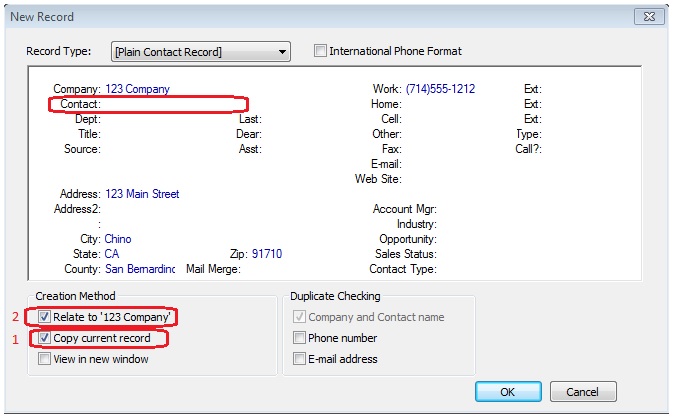
Note that these steps can be used to start a new Relationship Tree when creating that 2nd record.
Hope you find this of value!
Enjoy and Happy GoldMining!!