From time to time we get the frantic call from a customer that “GoldMine is deleting my e-mails!” or “I can’t see any of my new e-mails!”… what’s actually happening is that the user’s inbox is full. Well, not really “full”. What’s really happening is that the user has more e-mails in their Inbox than GoldMine is able to display. The maximum GoldMine Inbox display limit in the newer GoldMine Premium Edition versions is 2,500. For those using older versions of GoldMine, that display limit is typically 1,000.
The first thing we try to do is “talk them off the ledge”. Nothing is LOST! The mailbox did not really overflow. All the e-mails are still there but they simply aren’t displaying. In GoldMine Premium Edition, it’s much easier to diagnose. The mailbox folder may look something like this: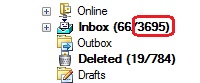
In older versions of GoldMine (GoldMine Standard and GoldMine Corporate), we simply make the assumption and move forward.
Unlike Outlook, which simply stores everything in your Inbox, then prompts you to Archive, GoldMine expects e-mail to be Replied To or Filed (moved to History). Only if they are truly junk does a message typically get Deleted. In GoldMine, the Inbox is for e-mails that still require attention (Pending).
As our words may not have completely relieved the panic, the first reaction might be to mass delete… but valuable e-mails may be lost in the process. If surgically going through the list is not possible, which often it’s not once panic has set in, we recommend Fast Filing in mass.
Here’s how to do this:
- From within your Inbox, scroll to the bottom of the list… assuming we want to File the oldest ones first.
- Highlight the last e-mail and scroll up a little.
- Shift-Click (holding the shift key while clicking the left mouse button) to select a range of messages.
- Click on the Fast File button in your Inbox toolbar.
Try not to select more than 100 messages or so at a time… or the wait, while too many messages are being filed, may appear painfully long. As you file your older messages you may notice that your newer messages are “appearing” in your Inbox. That’s all there is to it!
Hope you find this of value!
Enjoy and Happy GoldMining!!
Another approach: Sort overloaded folder by date and do a search on one or more date ranges that older than the oldest email displayed.
Hi Jerry, thank you for your comment. Always happy to get them! However, unfortunately I have not found that to be the case. I even did a test using a large inbox subfolder I created and was unable to replicate your suggestion. I am testing using the latest version of Premium. How did you come to your conclusion?