If you’re a GoldMine long-timer, this post may seem obvious. However, as a long-timer myself, I constantly have to remind myself of how much I take for granted about GoldMine. Just last week I had someone ask “Is there an easier way to send notification of a phone message to another GoldMine user, without having to compose an e-mail or schedule an activity?”
The answer was “Absolutely!” GoldMine actually has an option for exactly that. If you haven’t noticed, there’s a Message button in GoldMine Premium Edition’s main contact window.![]()
When you click that button, it brings up the Take a Phone Message window. Notice that it looks very much like those classic pink phone message sheets. (Am I dating myself here?)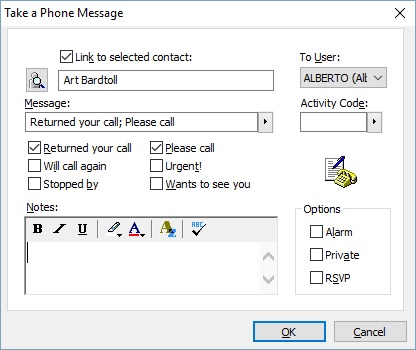
- The Link to selected contact is selected by default and will link the message to the active contact record. If this is not activated, the message will be sent just as a message with no associated activity.
- Click in the To User field, and choose the user from the drop down list.
- For the Message box we have some great choices:
- Enter in a short subject message.
- Choose from the F2 lookup list. This is the same lookup as the schedule a call dialog, so you are actually scheduling a call back for the recipient with this message.
- Simply click on one or more of the checkboxes (Returned your call, Please call, etc.) and those entries will auto fill the message box for you.
- Select an Activity Code if you want.
- Feel free to add any Notes as needed.
- And of course you have the same Alarm, Private, and RSVP options available as you would for any other activity if applicable.
- Click OK.
GoldMine will now schedule that call for that user using today’s date and time.
That’s all there is to it!
Enjoy and Happy GoldMining!!