Sometime ago, we showed you how to Add a Folder Shortcut to the links tab.
Adding Folder Shortcuts to the Links Tab
Though that has been a popular post, I was recently asked by a customer to “one up” this entry. They were asking me if they could display all the contents in a folder instead. The answer was YES, but not via the Links tab. The place to do that was the GM+View tab. Here’s how to make that work.
- While logged into GoldMine with MASTER rights, go to Web | Setup GM+View…
- Click the New button
- Fill in the Template Name field (e.g. Client Files)
- Click inside the text body section to activate the toolbar
- Click the <H> button in the toolbar
- Replace the text that is added with the following one below and click the button with the Yellow Disk to save and work your way out
<!DOCTYPE HTML PUBLIC “-//W3C//DTD HTML 4.0 Transitional//EN”>
<HTML><HEAD>
<META http-equiv=REFRESH content=”0;url=File:///G:\Company\Client Files\<<Contact1->Company>>\”>
<META content=”MSHTML 11.00.10570.1001″ name=GENERATOR></HEAD>
<BODY leftMargin=1 topMargin=1 rightMargin=1></BODY></HTML>
When used it will look something like this: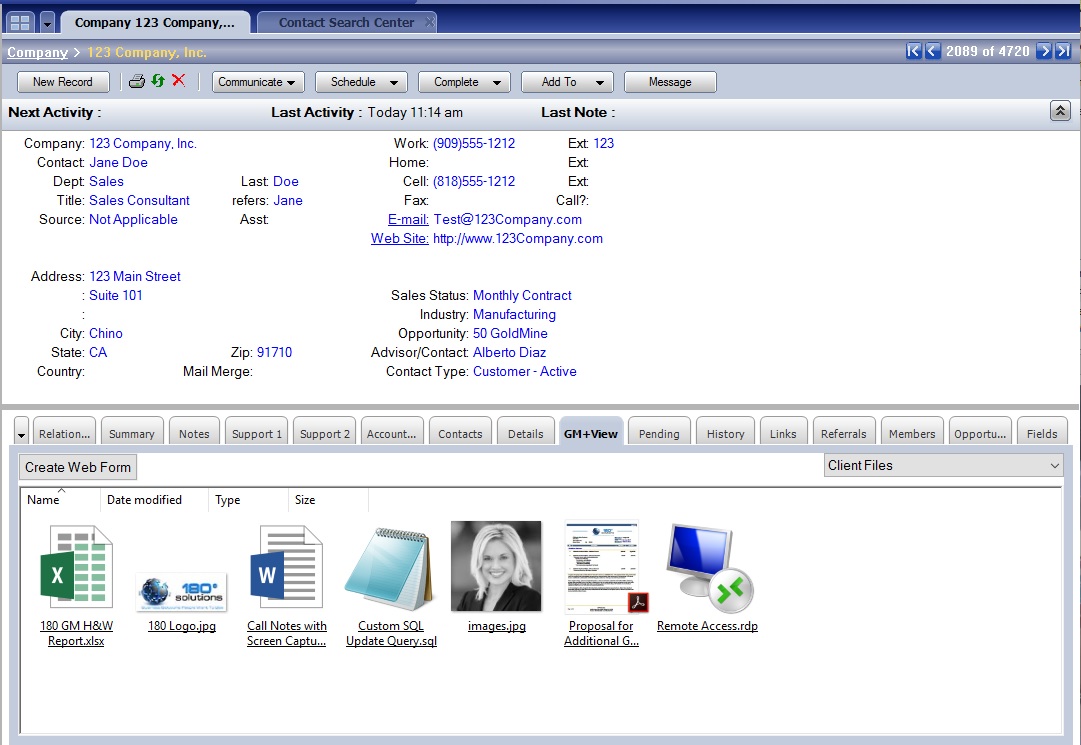
A few items to note:
- This assumes the folder name matches the value in the Company field. In our example our folder was called 123 Company.
- This tab will show the files based on your default folder settings. I purposely switched to Large Icons to showcase the feature.
- At this time, the HTML code does not refresh the folder contents as you move from record to record. If I come across the code that will allow it, I will update this post. In the meantime, switching off the tab and returning to it usually will trigger the refresh.
That’s all there is to it!
Enjoy and Happy GoldMining!!