Social Media Integration, introduced back in GoldMine 9.2.1.92, has really started to gain momentum around some circles of GoldMine users. See our post regarding that release: Introducing GMPE 9.2.1.92
The most common question we get however, is how to use the new fields to work with the new GM+Views that can be imported after upgrading to 9.2.1.92 or later. Here’s how that works.
Facebook Field
GoldMine offers 3 Facebook related GM+Views. The Facebook Profile, Facebook Company Search, and Facebook Contact Search. The Facebook Profile view uses the new Facebook field.
- Locate the Facebook page of the Contact in question, maybe using the Facebook Contact Search view.
- Unless your contact is a celebrity, or has a common name, you might have to search.
- Once you find the page, enter the text displayed in the browser’s address bar after ‘https://www.facebook.com/’
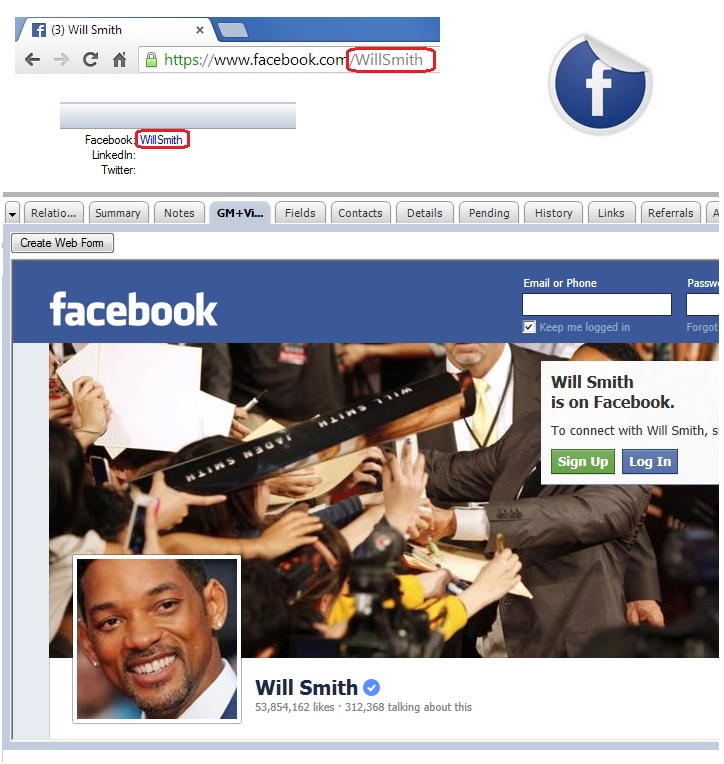
LinkedIn Field
GoldMine also offers 3 LinkedIn related GM+Views. The LinkedIn Profile, LinkedIn Company Search, and LinkedIn Contact Search. The LinkedIn Profile view uses the new LinkedIn field.
- Locate the LinkedIn page of the Contact in question, maybe using the LinkedIn Contact Search view.
- Once you find the page, enter the number shown in the browser window after the ‘id=’ .
- Note, as GoldMine leverages Internet Explorer in the background, you will need to log into LinkedIn via Internet Explorer at least once to establish your access to LinkedIn via GM+View. GoldMine will then use the IE cookie downloaded on to your PC.
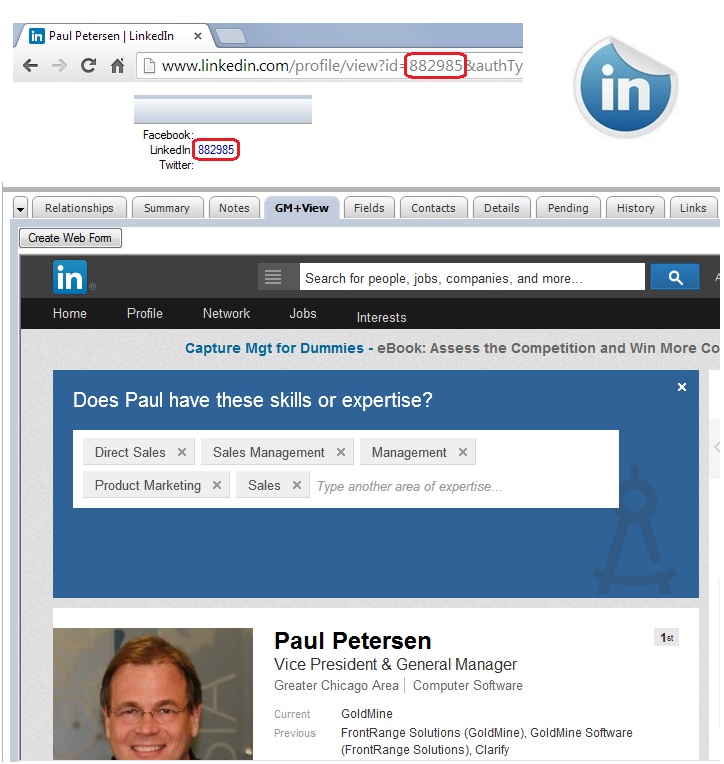
Twitter Field
GoldMine also offers 3 Twitter related GM+Views. The Twitter Profile, Twitter Company Search, and Twitter Contact Search. The Twitter Profile view uses the new Twitter field.
- Locate the Twitter page of the Contact in question, maybe using the Twitter Contact Search view.
- Once you find the page, enter the Twitter username without the ‘@’ symbol.
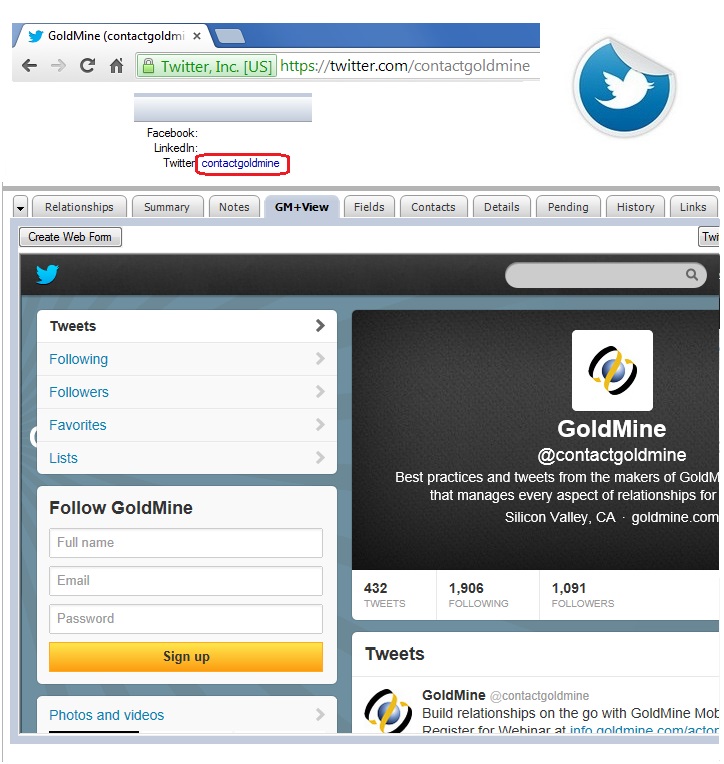
Hope you find this of value!
Enjoy and Happy GoldMining!!