Since its introduction in GoldMine Premium Edition 2013.1, we have seen a great deal of interest in the new Constant Contact integration with GoldMine. [Note: Due to regular security changes required to communicate with Constant Contact, we recommend moving to a current version of GoldMine before implementing this solution.] We’ve leveraged it internally, conducted demos, and helped many customers implement this new enhancement.
With so much to share however, we will have to break this up into several blog posts. This is the first, so look for more to follow. If you can’t wait for the whole series to be released, feel free to contact us directly and we will be happy to help.
The first step is to connect to Constant Contact via GoldMine using your credentials.
- Log into GoldMine as the user who is doing the logging activities. See our last post called Using Dummy Accounts.
- Click on Go To | Constant Contact Campaigns. The first time you access this screen it will simply be blank.
- Click the Configure button.
- If you are already a Constant Contact customer, enter in your Constant Contact login credentials and click the Login button.*
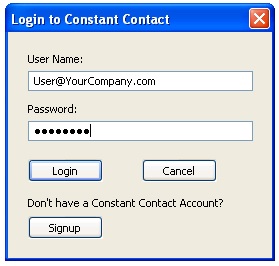
- If you’ve already been using Constant Contact, click Yes to download the Campaign list. Any campaigns still available on Constant Contact will download and their results will populate throughout your GoldMine database.
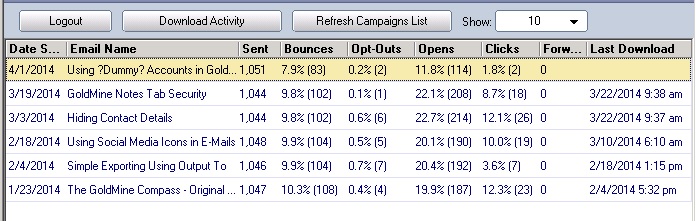
* If you don’t have an account you can contact us to help set one up for you, or simply click on the Signup button. If signing up here, be sure to select E-Mail Marketing as the product you want to trial and a valid e-mail address for confirmation.
Hope you find this of value!
Enjoy and Happy GoldMining!!