Our last blog post, regarding how to find missing e-mail attachments, received a lot of positive feedback and some additional questions.
Note: Your feedback and questions help drive the topics so please keep them coming.
Apparently missing attachments weren’t the only kind of attachments users needed to find. I know, “How do I find attachments that aren’t missing?” can be an odd-question… but we are talking computers here. 😀 In this situation we can likely reword it to read: “How can I track down where the file is located?”
When e-mails containing attachments arrive in GoldMine, your User Preferences dictate where and how the attachment is automatically stored.
For a refresher on that please check out this previous post: GoldMine E-Mail Attachments
The attachment will then be visible in the header of the e-mail message.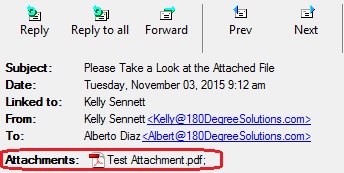
Right-clicking on the attachment will allow you to turn on an option that will “Show full path name” of the file.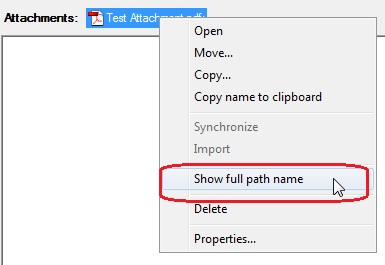
With that option selected, you can now see exactly where the file is. Normally I keep this option on all the time.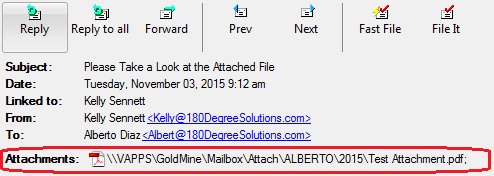
Though there is no “Open Folder” option, there is the “Copy name to clipboard” option.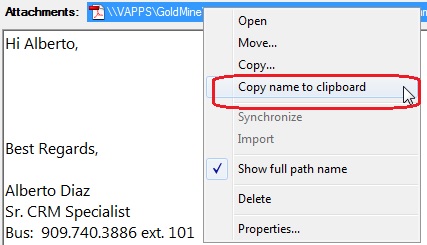
Now you can use that text, minus the file name, in Windows Explorer or the Windows Run command, to open the folder where that file is located.
Hope you find this of value!
Enjoy and Happy GoldMining!!