Most searches in GoldMine occur using the Contact Search Center. Most users, especially those who have used GoldMine for years, are familiar with the simple searches.
The most efficient way to bring up the Contact Search Center is to double-click the label of the field you wish to search by. To Search by Company, double-click on the label Company. To search by City, double-click on the label City. Try it with any field.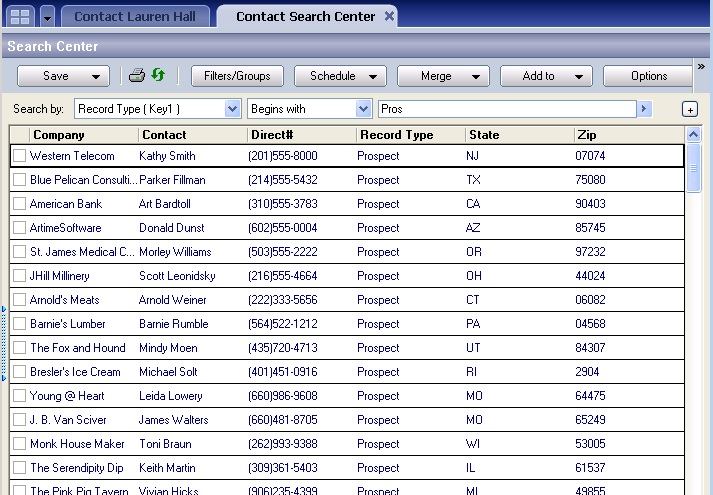
Alternatively, you can use the F4 key on your keyboard to open the Contact Search Center)
In the example above, I double-clicked on the label Record Type. GoldMine defaults its search to the operator: “Begins with”. Both entries can be modified to change your search criteria as needed to control your search.
Note: GoldMine’s searches are not case-sensitive.
When you have typed enough information to find the contact record you were looking for, you can hit the down arrow on your keyboard until the appropriate record is highlighted and press the Enter key, or double-click on the record using your mouse.
The record you selected is now on the screen for review or action. The Contact Search Center window is still open but on one of the open Tabs and you can switch back to it at any time to search again, or once again, double-click on a field label.
But wait, there’s more. You can also create “Filters on the Fly” in the Contact Search Center. That lesson can be found in a previous blog post:
Creating “Filters on the Fly”
Need to reduce the number of fields to choose from the pull-down:
Reducing the Contact Search Center Lookup List
Hope you find this of value!
Enjoy and Happy GoldMining!!