Continuing with our series, today’s post will show you how to access and leverage the information you get back from Constant Contact.
If you missed our 3 previous posts here ya go:
Using Constant Contact with GoldMine – Part 1
Using Constant Contact with GoldMine – Part 2
Using Constant Contact with GoldMine – Part 3
Now that all the Campaign results have arrived in GoldMine, Bounces, Opt-Outs, Open, Clicks, and so on, how do we use this information?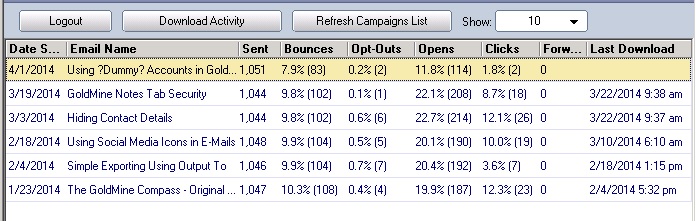
Let’s say that you now want to make a call to all of those contacts who performed a clicked-through on one of your previous broadcasts. For this we will use the GoldMine Lookup Wizard. For a more in-depth review of the Lookup Wizard, please review that previous post.
Using the GoldMine Lookup Wizard
- Click Tools | Lookup Wizard.
- Select Contact information.
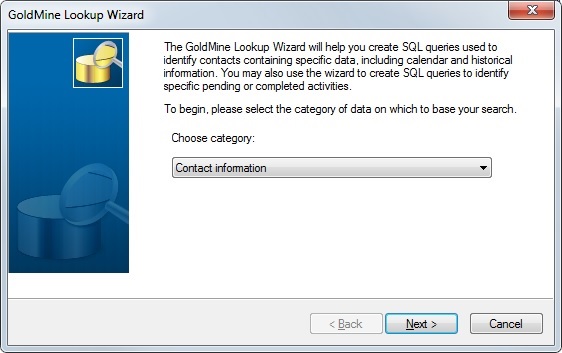
- Click Next.
- Click Specify completed activity match options.

- Click Next.
- Place a checkmark next to Result Codes and the Wizard will prompt you to select the Code or Codes you would like to use. For this example, we will use CLK for Clicks.
- Click the Add>> button.
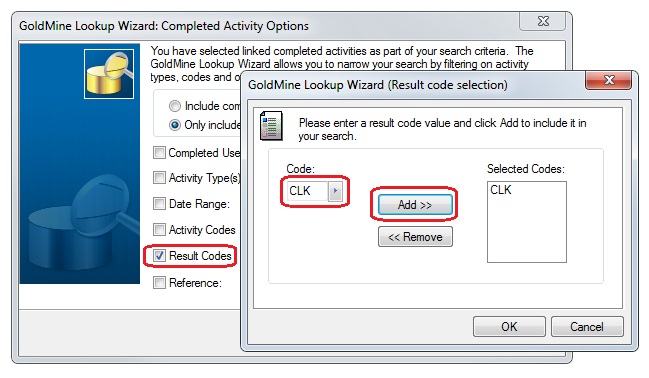
- Click OK.
- We can now add additional parameters to be more specific. (e.g. adding the Reference line to focus on a specific campaign).
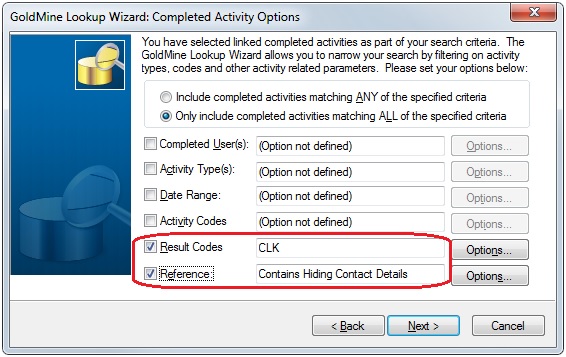
- Once you are done with your entire selections, click Next, and Next again.
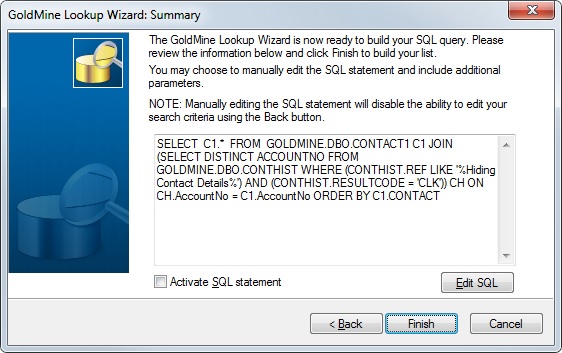
From here you can Activate SQL statement to see the results immediately, save the Query for later use, or copy it to use in Reports or the Search Center.
In our next and final installment, we will show you how to use the Query results to schedule that follow-up call.
Hope you find this of value!
Enjoy and Happy GoldMining!!