This will be our 5th and final installment on our Using Constant Contact Series.
If you missed our 4 previous posts here ya go:
Using Constant Contact with GoldMine – Part 1
Using Constant Contact with GoldMine – Part 2
Using Constant Contact with GoldMine – Part 3
Using Constant Contact with GoldMine – Part 4
By now we have setup the Constant Contact integration in GoldMine, compiled and exported our list of contacts, sent our campaign, received the results back into GoldMine, and located a list of contacts who have “clicked-through” our campaign. Now it’s time to schedule a follow-up call to that list.
If you activated the SQL Query from Part 5 or saved the Query, you can now use that Query in the Contact Search Center to display those records.
- Copy that Query so it is ready to use below.
- Open the Contact Search Center (also available via Go To | Search | Contact Search Center).
- If you are not already showing the SQL query editor in the Search Center, which is off by default, click the Options button and turn that option on in the Lookup tab.
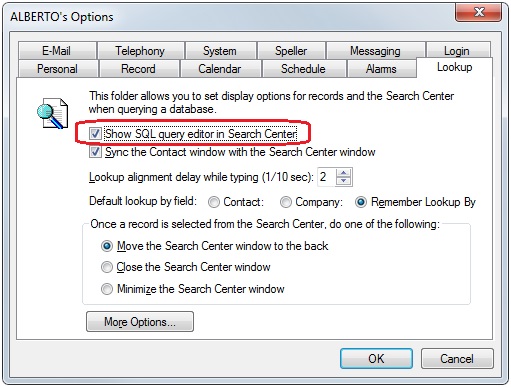
- Click OK and a new window will appear in the Contact Search Center.
- Click the Edit button.
- Highlight the existing query, if there is one in there, and replace it with our copied one.
- Click the Preview button.
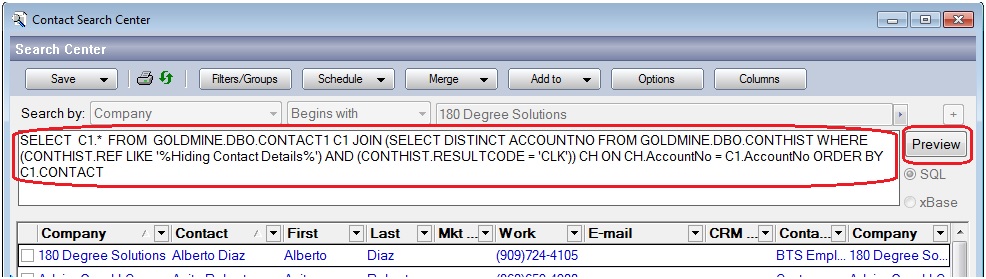
- Right-click within the search results list and select Tag All.
- Now click the Schedule button and select All Tagged Records | Call…
- You can even use the Series tab to spread out the calls and the Users tab to assign the calls to several users, spreading out the workload as needed.
Hope you find this of value!
Enjoy and Happy GoldMining!!